The Internet Worldwide Web File Manager
A File Manager packed with the whole set of software instruments you’ll need
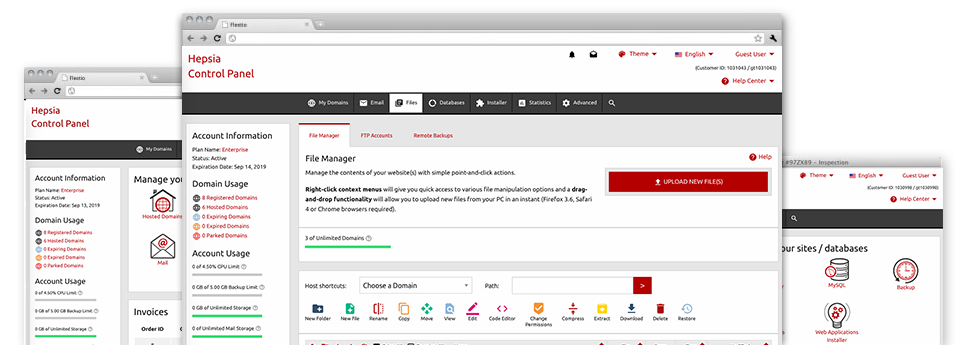
Used as FTP software alternatives, online file managers have always been slow and poorly featured. Nevertheless, using the File Manager built in the Internet Worldwide Web Online Control Panel, you won’t just have a speedy, responsive and time and effort saving file management client, but also a tool that will make a third–party FTP software unnecessary. Have a look at several of the options that we have built into our File Manager.
Drag–and–drop file uploads
Add data files without any difficulty
Moving data files between your desktop machine and any of your websites is right now simple and fast, thanks to the drag’n’drop functionality available from the File Manager. You can pull files from your desktop computer or laptop and drop them in your Online Control Panel over a secure SSL communication. That’s it. It requires a few seconds to add a file and a bit longer for larger data files and directories.
You don’t need to deploy any third–party software package or Internet browser plugins. The drag & drop function found in the File Manager operates just as well on all leading OS’s.
Right–click context menus
Control all files with a mouse–click
The majority of File Managers include all of the activities you can carry out with a file or directory at the top of the page. We think that the latter is just not intuitive enough. Thanks to the File Manager, you can get all file managing choices any time you right–click a file or directory. This approach is likewise valid for multiple files/folders.
It is easy to rename, copy, move, download, edit, preview, archive, unarchive and delete any file or folder you choose with merely a mouse–click.
Archive/Unarchive files
Archive or extract archive files within seconds
Not like the vast majority of file management interfaces and FTP clients, the Internet Worldwide Web Online Control Panel provides a solution to archive/unarchive files way quicker. It is really user–friendly. To get a folder shrunk to a lightweight size, all you need to do is choose it and then click the Compress button. To unwrap the items in an archived directory in your hosting account, select it and then click the Extract button. The File Manager works with various file extensions, including .ZIP, .RAR and .TAR.GZ.
Online file editors
Edit files from your Online Control Panel
With the File Manager you’ll be able to edit your files instantly on the Internet by making use of many of the built–in software instruments. The text editor reveals the files in a plain text formatting, the code editor has syntax accentuating for one’s .PHP or .JS files, and the WYSIWYG editor makes it possible for you to see your modifications when they appear live. Also, all changes that you generate and save can be demonstrated at once on the net, which enables you to examine them with your web browser and go back to make more changes, in case you are not satisfied with the result.
There’s no need to download any files, to change them on your desktop computer and then to re–upload them back in your cloud hosting account. All the editors are found using the buttons near the top of the file table or from your right–click contextual menus.
A logical folder structure
Your files arranged with an easy–to–use way
All the files in your website hosting account are neatly arranged into directories. Every host features its own primary folder, that employs the file structure you have selected. Using this method, it is really effortless to handle all of your current hosts in one place without probability of becoming lost or confused.
By default, you’ll see each of the hosts conveniently listed in a table and when you mouse–click once on a given host, you will see each of the sub–folders and files pertaining to it. By clicking on twice, you will go to a web page that’s focused on that host exclusively. Another way to load the folder pertaining to a particular host and to work with it solely, is to try using the drop–down menu near the top of the primary File Manager file table.
A user–friendly interface
A File Manager developed for real people
Working with your files is user–friendly and painless using the Internet Worldwide Web Online Control Panel. You will experience a file control atmosphere that’s not far from your desktop computer’s file explorer. You’ll be able to drag & drop files and control all of them with a right mouse–click. Thanks to the in–built review solution, you will see pics just like they will be online, and throughout the provided file editors you can create adjustments to your files in real time.
If you want help handling your files, you are able to consider the large set of posts and how–to educational videos, which you could access with a click of the mouse.
Work with multiple files
Change many files at the same time
The File Manager will help you save a lot of time when working with numerous files. It’s possible to select different files simultaneously and use a desired action for them just like you do on your home PC. To choose random files simultaneously, just click the Control key, and to choose a collection of nearby files, use the Shift key. It is that straightforward.
After getting chosen the files, you’ll be able to instantly transfer them to an additional location thanks to the drag & drop option. By means of the right–click context menu and the buttons on top of the file table, you can use a number of other activities – you can copy, rename, delete, download and edit your files, alter file permissions, etcetera.
1–click password protection options
The ultimate way to protect your details
Password protection is the greatest method to reduce the ability to access a specialized component of your site that you don’t wish to be visible to every one. For instance, this might be a safe and secure members’ area or a location with copyrighted data that you want only certain customers to access.
Within the File Manager you’re able to password–secure your site or possibly a certain directory inside it with just a click of the mouse. Just right–click a directory, choose Password Protection and fill out your username and then security password. You don’t have to take care of .htaccess files or to generate any other configurations. In the future, only the site visitors which have your user name and password will be able to gain access to your website.








